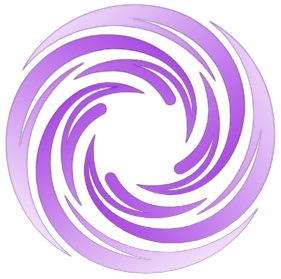🔥 AITrendytools: The Fastest-Growing AI Platform |
Write for usGyazo: The Best Tool for Instant Screenshot Sharing and Collaboration
Gyazo is the easiest way to capture and share screenshots and GIFs instantly. Take screenshots of websites and share them with your team in seconds. No hassle, just results.
Apr 7, 2025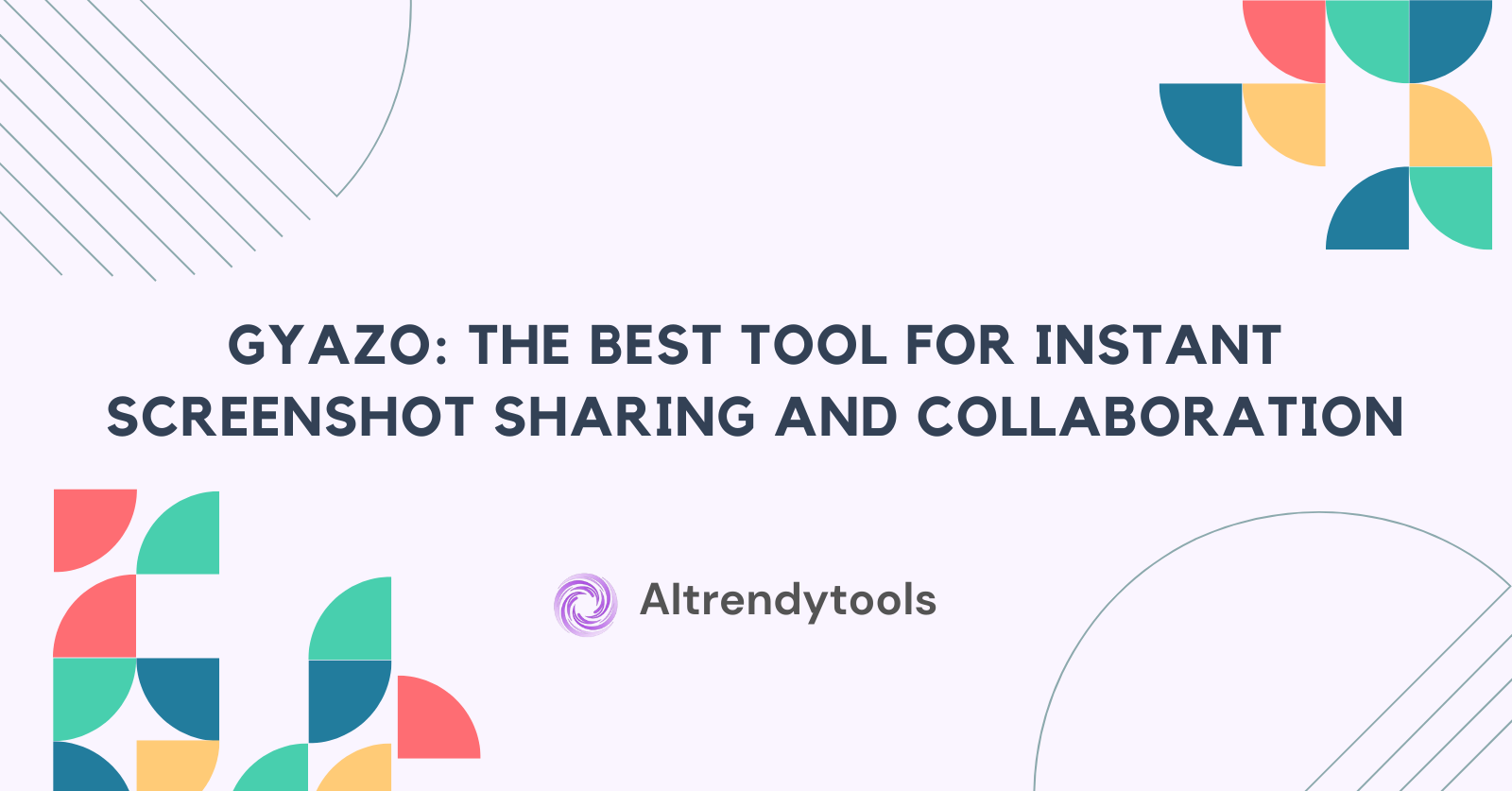
Are you tired of taking screenshots, saving them to your computer, and then figuring out how to share them? Gyazo simplifies this entire workflow. This article will show how Gyazo can transform how you capture and share screenshots, saving you time and making collaboration seamless. Whether you're working alone or as part of a team, Gyazo offers tools that make visual communication quick and straightforward.
What is Gyazo, and Why Should You Use It?
Gyazo is a screenshot and screen recording tool that lets you capture anything on your screen and instantly share it online. Unlike traditional screenshot methods, Gyazo automatically uploads your captures to the web and provides a unique URL to share immediately. This means no more saving files to your desktop or attaching large images to emails.
When you use Gyazo, the process becomes simple: capture, share, done. The tool works across multiple platforms, including Windows and Mac, and through browser extensions for Chrome and other browsers. For teams working on projects, Gyazo eliminates friction in visual communication, making it easier to explain concepts, report bugs, or showcase designs.
How Do You Download Gyazo for Different Platforms?
Getting started with Gyazo is straightforward. The official website provides the link to download the Gyazo desktop app for Windows or Mac. The desktop app provides the fullest functionality, allowing you to capture screenshots, record GIFs, and access advanced features.
Chrome users can install the Gyazo extension directly from the Chrome Web Store. This extension integrates seamlessly with your browser, allowing you to capture screenshots of websites with just one click. After installation, you'll see the Gyazo icon in your browser toolbar, which is ready for use whenever you need to take a screenshot.
Gyazo also offers mobile apps for iOS and Android, allowing you to capture and share from your phone or tablet. This cross-platform availability ensures you can use Gyazo no matter which device you work on.
Can you take screenshots with Gyazo without installing a Windows program?
While the Gyazo desktop app offers the most comprehensive experience, you don't necessarily need to install a Windows program to use Gyazo. The Chrome extension provides a lightweight alternative that works directly in your browser.
Installing the Gyazo extension from the Chrome Web Store allows you to take screenshots of websites, specific elements, or even the entire web page without leaving your browser. This is particularly useful for users who can't install software on their work computers or prefer to keep their systems lean.
However, it's worth noting that the browser extension might have some limitations compared to the desktop app, particularly when capturing content outside the browser window. The desktop app is recommended for full functionality across your entire system.
How Does Gyazo Upload Screenshots to the Web?
The magic of Gyazo lies in its seamless upload process. When you capture a screenshot using Gyazo, the image automatically uploads to Gyazo's servers, producing a unique URL for your capture. This happens in the background without you requiring any additional steps.
Once the upload is complete, the Gyazo link is copied to your clipboard and ready to be pasted wherever you need to share it. This means you can capture and share something within seconds, eliminating the traditional workflow of saving, uploading, and copying links.
For privacy-conscious users, it's essential to understand that anything you capture and upload through Gyazo becomes accessible via its unique URL. Gyazo does provide privacy settings and a detailed privacy policy that outlines how your data is used and how your content is stored and shared.
What Features Make Gyazo Stand Out from Other Screenshot Tools?
Gyazo offers several features that distinguish it from conventional screenshot tools:
- Instant Sharing: When you take a screenshot, Gyazo uploads it and provides a shareable link, which is copied to your clipboard automatically when you upload.
- GIF Recording: Beyond static images, Gyazo lets you record videos and create GIFs of on-screen actions, which are perfect for demonstrating processes or bugs.
- Collection Organization: Gyazo collects your captures in one place, making it easy to find and reuse past screenshots.
- Context Preservation: When you screenshot websites, Gyazo saves the original address and title, providing context for your captures.
- Preview on Hover: In supported platforms, when you hover over a Gyazo link, you can see an instant preview of the content without opening a new tab.
These features combine to make Gyazo a screenshot tool and a comprehensive visual communication solution.
How Can Teams Benefit from Using Gyazo?
Gyazo Teams takes the core functionality of Gyazo and enhances it for collaborative environments. With Gyazo Teams, you can:
- Share screenshots instantly with team members
- Organize captures into collections for different projects
- Control access permissions for sensitive content
- Comment on screenshots to provide feedback
- Track changes and versions of designs or interfaces
Gyazo provides a centralized platform for sharing and discussing screenshots for teams working on visual projects, reducing the need for lengthy explanations or in-person meetings. Designers can quickly share concepts, developers can report visual bugs with exact screenshots, and project managers can provide precise implementation feedback.
The ability to quickly capture and share visual information makes remote collaboration much more efficient, especially for teams across different locations or time zones.
What's the Difference Between Gyazo and Gyazo Pro?
Gyazo offers both free and premium versions of its service. The free version provides the essential functionality: you can take screenshots, upload them to the web, and receive a unique URL for sharing.
Gyazo Pro expands on these basics with additional features:
- More extended GIF Recording: Record longer screen captures as GIFs
- Full-Page Capture: Capture an entire web page in one go, not just the visible portion
- Advanced Organization: Better tools to collect your captures and organize them
- OCR Text Recognition: Extract text from your screenshots
- No Advertisements: A cleaner experience without ads
- Higher Upload Limits: Capture more without worrying about hitting limitations
For professional users or teams who rely heavily on visual communication, Gyazo Pro offers value that justifies the subscription cost. However, casual users might find the free version sufficient for basic screenshot needs.
How Do You Capture a Specific Image with Gyazo?
Capturing with Gyazo follows a simple process:
- Open the app or click the Gyazo extension in Chrome
- Select the capture method (full screen, region, or specific element)
- For region captures, click and drag to select the area you want to capture
- Once selected, the screenshot will automatically be uploaded
- The link is copied to your clipboard, ready to share
For more specific captures, Gyazo offers several methods:
- Capture a specific window by selecting it
- Right-click any image on a webpage to capture just that element
- Use keyboard shortcuts for quicker access to different capture modes
These options allow you to capture exactly what you need without including unnecessary elements that might distract from your main point.
Can You Use Gyazo to Record Videos Instead of Screenshots?
Gyazo's standout feature is its ability to record videos and create GIFs of on-screen actions. This feature is handy for:
- Demonstrating a workflow or process
- Showing how to reproduce a bug
- Explaining a complex interaction
- Creating quick tutorials
To record a video with Gyazo, select the GIF recording option instead of taking a static screenshot. You can then define the recording area and capture a sequence of actions. Once complete, the GIF is uploaded and shared through a Gyazo link, just like a regular screenshot.
The ability to easily record and share screen actions without heavyweight video editing software makes Gyazo an excellent tool for quick visual explanations beyond what a static image can convey.
How Do You Share New Screenshots After Capturing Them?
Sharing screenshots with Gyazo couldn't be simpler. When you capture an image using Gyazo, the tool automatically generates a unique URL for that capture and copies it to your clipboard. From there, sharing is as easy as pasting the link:
- Paste in chat applications like Slack or Discord
- Insert in emails or documents
- Share in project management tools
- Post on social media
- Include in bug reports or feedback forms
When recipients click the link, they're taken directly to a clean view of your capture. Additionally, many platforms support previews when hovering over a Gyazo link, allowing viewers to see the content without clicking.
For more organized sharing, you can use Gyazo Teams to share a set of related captures with specific team members, keeping everything contained within a secured environment.
Is Gyazo Safe to Download?
A common question (as seen in the "People also ask" section) is whether Gyazo is safe to download. Gyazo is generally considered safe software from a reputable company. The Windows and other platforms' programs come from the official Gyazo website, which uses secure download connections.
The app itself requires specific permissions to function correctly, such as:
- Screen recording capabilities
- Internet access to upload your captures
- System startup permissions (optional)
Gyazo's privacy policy clearly outlines how they use your data, and they have maintained a good reputation in the software community. As with any software, it's best to download directly from the official source rather than third-party websites.
How to Use Gyazo: Taking Your First Screenshot
Once you've installed Gyazo, taking screenshots is incredibly simple:
- Press the hotkey combination (default is typically Shift+Command+5 on Mac or Print Screen on Windows)
- Click and drag to select the area you want to capture
- Release to take the screenshot
- The image will automatically be uploaded, and the link will be copied to your clipboard.
You can then paste this link anywhere you want to share your screenshot. The process is designed to be completed in seconds, making it much faster than traditional methods of taking screenshots, saving them, and uploading them manually.
Gyazo Screenshot vs. Traditional Methods
Searching for "gyazo screenshot" (320 monthly searches) shows that many users specifically seek this functionality. What makes Gyazo's approach to screenshots different?
Traditional screenshot methods typically:
- Save images locally on your device
- Require you to open another program to edit or share
- Need manual uploading if you want to share online
In contrast, Gyazo:
- Uploads automatically when you capture
- Provides an instant shareable link
- Keeps all your screenshots organized in one online account
- Works across different devices
This streamlined approach saves time and eliminates the friction of sharing visual information. These small time savings add up significantly for teams or individuals who share screen content frequently.
Gyazo Upload: How It Works
The "Gyazo upload" feature (210 monthly searches) is central to the app's functionality. When you take a screenshot or record a GIF with Gyazo, the upload happens automatically in the background. Here's what happens:
- You capture content using Gyazo
- The image or GIF is instantly uploaded to Gyazo's servers
- A unique URL is generated for your capture
- This URL is automatically copied to your clipboard
- You can immediately paste and share this link
This automatic upload process means you don't have to think about where to save files or how to share them. Everything is handled in one seamless operation.
For users who want to upload existing images, Gyazo also allows you to upload them to the web through their interface, giving you the same shareable links as you would get with a direct capture.
Gyazo GIF: Creating and Sharing Animated Captures
With 480 monthly searches for "gyazo gif," it's clear that this feature is highly valued. The GIF functionality lets you record short animations of your screen activity, which can be incredibly useful for:
- Demonstrating a process or bug
- Showing how to navigate a website
- Capturing a short video clip from your screen
- Creating quick tutorials
To create a GIF with Gyazo:
- Press the GIF capture hotkey (or select the option from the menu)
- Select the area of your screen you want to record
- Perform the actions you want to capture
- Click to stop recording
- The GIF will automatically upload, and the link will be copied to your clipboard.
The resulting GIFs are optimized for web sharing, making them much smaller than video files while capturing your screen's essential motion and changes.
Gyazo Hotkey: Customizing Your Workflow
The "Gyazo hotkey" feature (210 monthly searches) allows users to personalize their experience and work more efficiently. By default, Gyazo assigns specific key combinations to trigger different types of captures, but you can customize these to fit your preferences.
Common hotkey functions include:
- Taking a standard screenshot
- Capturing a full-screen screenshot
- Starting a GIF recording
- Opening the Gyazo menu
To customize your hotkeys:
- Open the Gyazo settings
- Navigate to the Hotkeys section
- Click on the action you want to change
- Press the new key combination you prefer
- Save your changes
This customization ensures that Gyazo fits into your existing workflow without disrupting your habits or requiring you to remember awkward key combinations.
Gyazo Login: Managing Your Captures
The "Gyazo login" function (50 monthly searches) gives you access to your personal Gyazo dashboard, where all your previous captures are stored and organized. Creating an account and logging in provides several benefits:
- Access your screenshot history from any device
- Ability to organize captures into collections
- Options to delete or set privacy for individual captures
- Access to additional features depending on your account type
To log in to your Gyazo account:
- Visit the Gyazo website or click the account option in the app
- Enter your email and password
- If you don't have an account yet, you can sign up for free
Once logged in, you'll have a complete view of everything you've captured with Gyazo, making it easy to find and reuse past screenshots or GIFs.
What is Better Than Gyazo? Comparing Alternatives
According to the "People also ask" section, many users wonder about Gyazo alternatives. While Gyazo offers an excellent set of features, several options exist in the market:
- Lightshot: Simple screenshot tool with basic editing
- ShareX: Open source with extensive customization options
- Snagit: Premium tool with advanced editing capabilities
- Greenshot: Free, open-source alternative
- Windows Snipping Tool/Mac Screenshot: Built-in options
Each alternative has its strengths, but Gyazo stands out for its simplicity and seamless handling of capturing and sharing. The decision on what's "better" depends on your specific needs:
- If you need advanced editing, Snagit might be preferable
- For maximum customization, ShareX offers more options
- If you need quick sharing with minimal setup, Gyazo excels
Consider what aspects of screen capture are most important to you when deciding between Gyazo and its alternatives.
Gyazo Extension: Enhancing Your Browser Experience
The "Gyazo extension" (popular in the "People also search for" section) brings Gyazo's functionality directly into your web browser. Available for Chrome and other major browsers, the extension allows you to:
- Capture visible portions of web pages
- Take screenshots of entire pages, including parts not currently visible
- Save screenshots directly from your browser
- Annotate captures before sharing
Installing the extension is simple:
- Visit the Chrome Web Store or your browser's extension marketplace
- Search for "Gyazo."
- Click "Add to Chrome" or the equivalent for your browser
- Grant the necessary permissions
The extension integrates with your browser's right-click menu, giving you quick access to Gyazo's features while browsing the web.
Gyazo Online: Using Without Installation
For those searching for "Gyazo online" who may not want to install software, Gyazo offers limited functionality through its website. While the full features require the desktop app or browser extension, you can:
- Upload existing images through the website
- Access your previously captured screenshots
- Organize and manage your content
- Share links to your captures
This online access makes Gyazo more flexible, allowing you to work with your captures even when you're on a device where you can't install the app.
What Happened to Gyazo? Understanding Recent Changes
Some users search "What happened to Gyazo?" (as seen in the "People also ask" section), which typically relates to changes in the service over time. Gyazo has evolved from a simple screenshot tool to a more comprehensive platform with:
- Added GIF and video recording capabilities
- Introduced team collaboration features
- Developed browser extensions
- Created mobile apps
- Implemented premium tiers with additional features
These changes represent growth rather than problems, but they may surprise long-time users accustomed to the simpler original version. The core functionality remains unchanged, but with additional options surrounding it.
Gyazo Install: Troubleshooting Common Issues
With 40 monthly searches for "gyazo install," some users need help installing. Common installation issues include:
- Download interruptions: Ensure you have a stable internet connection when downloading the installer
- Permission errors: Run the installer as administrator on Windows
- Compatibility issues: Verify that your operating system meets the minimum requirements
- Antivirus interference: Temporarily disable antivirus software if it's blocking installation
- Installation hanging: Restart your computer and try again
Most installation problems can be resolved by downloading a fresh installer copy from the official website and following the installation prompts carefully.
Gyazo Video Downloader: Capturing Video Content
Searches for "gyazo video downloader" (40 monthly) indicate interest in Gyazo's video capabilities. While Gyazo is primarily known for screenshots and GIFs, it also offers video recording features:
- Record longer screen sessions as video
- Capture with or without audio
- Choose between different quality settings
- Share videos with the same easy link system
The video functionality works similarly to the GIF feature but allows for longer recordings and typically higher quality. However, some users may be searching for ways to download videos captured with Gyazo, which can be done from your Gyazo account dashboard.
Gyazo Food: A Surprising Search Term
Interestingly, "gyazo food" appears in the search data (210 monthly searches). This might refer to:
- Screenshots of food shared via Gyazo
- A specific community or collection of food images
- A misinterpretation or autocorrect of another term
While Gyazo itself isn't explicitly food-related, it's commonly used to share images of all types, including food photography. Many food bloggers and social media users might use Gyazo to quickly share pictures of their meals or recipes, which could explain this search pattern.
What Privacy Considerations Should You Know About When Using Gyazo?
Privacy is essential when using any tool that uploads content to the internet. With Gyazo, it's necessary to understand that:
- Screenshots and screen recordings you capture are uploaded to Gyazo's servers
- Each capture gets a unique URL that anyone with that link could potentially access
- Your captures may contain sensitive information if you're not careful about what you include
Gyazo provides a detailed privacy policy and developer's privacy policy that outline how they handle your data. They also offer privacy settings that give you some control over who can access your content.
For sensitive information, consider:
- Using the private mode features available in Gyazo Pro
- Remember what appears in your screenshots (passwords, personal information, etc).
- Understanding the usage of your data as outlined in their privacy policies
- Reviewing content before capturing to ensure you're not inadvertently sharing confidential information
By being conscious of these privacy aspects, you can use Gyazo safely and benefit from its convenience.
How Do Extensions for Chrome Enhance the Gyazo Experience?
The Gyazo Chrome extension brings Gyazo power directly into your browser, making capturing and sharing web content effortless. When you install the extension from the Chrome Web Store, you gain several advantages:
- Capture screenshots directly from Google Chrome with one click
- Screenshot websites without switching applications
- Access Gyazo features through right-click context menus
- Capture specific elements of a webpage with precision
- Take screenshots of an entire web page, not just the visible portion
The Chrome extension integrates seamlessly with your browsing experience, adding a Gyazo icon to your toolbar. When you click this icon, you can choose what kind of capture you want to make. This tight integration makes Gyazo particularly valuable for people who do most of their work in the browser.
Additionally, the extension preserves the context of your captures by saving the original URL and title of the webpage, making it easier to remember where a particular screenshot came from.
What Are the Best Ways to Organize Screenshots with Gyazo?
As you use Gyazo more, you'll accumulate a collection of captures. Organizing these effectively can help you find past screenshots when you need them:
- Use the Gyazo Dashboard: All your captures are automatically saved to your Gyazo account, accessible through the dashboard
- Create Collections: Group related screenshots together in collections for easy reference
- Add Tags: Tag your captures with relevant keywords to make searching easier
- Add Notes: Annotate your screenshots with explanations or context
- Star Important Items: Mark frequently used or significant captures with stars
For Gyazo Teams users, the organization becomes even more potent with shared collections that team members can contribute to and access. This creates a visual knowledge base that can be invaluable for projects requiring frequent visual reference.
Effective organization turns your Gyazo account from a simple repository of random screenshots into a valuable visual archive that helps you work more efficiently.
Can Gyazo Help Improve Remote Work Communication?
In the era of remote and distributed teams, clear communication becomes more challenging and essential. Gyazo offers several ways to enhance remote communication:
- Reduce Miscommunication: A screenshot or GIF can convey precisely what you're seeing, eliminating ambiguity
- Save Time: Capture and share in seconds instead of typing lengthy explanations
- Cross-Cultural Benefits: Visual communication transcends language barriers
- Asynchronous Collaboration: Leave visual feedback that team members can review on their schedule
- Technical Support: Quickly show problems rather than trying to describe them
By using Gyazo to share visual information, remote teams can achieve the clarity that might otherwise require in-person interaction. This makes it particularly valuable for teams across different locations or time zones.
Combining instant sharing, visual clarity, and organizational features makes Gyazo an excellent tool for enhancing remote work communication and collaboration.
How Do You Integrate Gyazo with Other Productivity Tools?
To maximize efficiency, Gyazo can be integrated with various other tools you might be using:
- Slack Integration: Share Gyazo captures directly in Slack with automatic previews
- Trello/Asana: Add visual context to tasks and cards
- GitHub: Include screenshots in issue reports
- Google Docs/Microsoft Office: Paste links or download captures to include in documents
- WordPress: Embed Gyazo content in blog posts
These integrations allow Gyazo to fit seamlessly into your existing workflow rather than requiring you to adapt to a new system. The key is the universal nature of the Gyazo link – it can be shared anywhere that accepts URLs, and many platforms will automatically display previews of the content.
For teams, these integrations mean visual information can flow naturally alongside text communication, enhancing understanding without requiring extra steps or tool switching.
Key Takeaways: Why Gyazo is the Easiest Way to Capture and Share Screenshots
- Instant Sharing: Gyazo automatically uploads screenshots and provides a link copied to your clipboard
- Cross-Platform: Available as a desktop app, mobile app, and browser extension
- Beyond Static Images: Capture GIFs and videos to demonstrate processes
- Team Collaboration: Gyazo Teams provides organization and permission controls for collaborative work
- Browser Integration: The Chrome extension makes capturing web content seamless
- Context Preservation: Saves webpage information alongside your captures
- Privacy Options: Controls for how and with whom your captures are shared
- Organization Tools: Collections and tagging to keep your captures organized
- Remote Work Enhancement: Visual communication that reduces miscommunication in distributed teams
- Workflow Integration: Connects with popular tools like Slack, Trello, and GitHub
Conclusion: Is Gyazo Right for You?
After examining all aspects of Gyazo—from screenshots to GIFs, hotkeys to extensions—it's clear that this tool offers valuable functionality for anyone who regularly needs to share visual information.
The key benefits of Gyazo include:
- Rapid screenshot and sharing process
- Automatic uploading to generate shareable links
- GIF and video recording capabilities
- Cross-device access to your captures
- Browser integration through extensions
For most users, the free version of Gyazo provides sufficient functionality for casual use. However, frequent users may benefit from the premium features available in the paid tiers.
Whether you're troubleshooting technical issues, collaborating on visual projects, or simply sharing what you see on your screen with friends, Gyazo streamlines the process to save time and reduce friction. Its continued popularity in search data demonstrates that many users value its straightforward screen capture and share approach.
🚀 Submit Your Tool to Our Comprehensive AI Tools Directory
Get your AI tool featured on our complete directory at AITrendytools and reach thousands of potential users. Select the plan that best fits your needs.



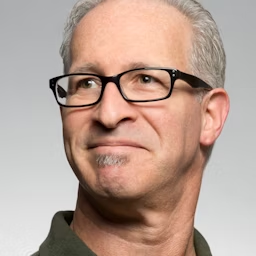

Join 30,000+ Co-Founders
Related Blogs
AZMovies Guide 2025: Free Streaming + 8 Safe Alternatives
Discover everything about AZMovies in 2025: features, safety tips, legal risks & 8 legit free streaming alternatives. Make informed choices before you watch.
BBWChan Guide: 7 Things About This BBW Community
Discover BBWChan, the imageboard for plus size appreciation. Learn features, safety tips, and alternatives in this complete 2026 guide to the BBW community online.
CheatEye: #1 Anti-Cheat Software That Protects Fair Play
Discover CheatEye, the leading anti cheat software trusted by gamers worldwide. Learn how it detects cheats in real-time and ensures fair gaming for all.
Submit Your Tool to Our Comprehensive AI Tools Directory
List your AI tool on AItrendytools and reach a growing audience of AI users and founders. Boost visibility and showcase your innovation in a curated directory of 30,000+ AI apps.



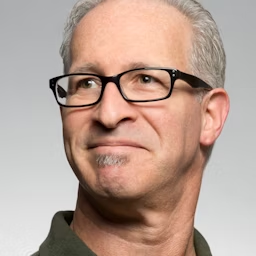

Join 30,000+ Co-Founders