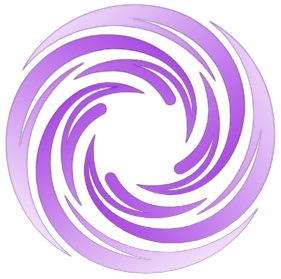🔥 AITrendytools: The Fastest-Growing AI Platform |
Write for usHow to use a built-in voice recorder app on your phone?
Learn how to use your phone's built-in voice calls recorder app to capture important conversations, meetings, and ideas with our step-by-step guide.
Sep 15, 2025_1742975449671.png)
Voice call recording is a crucial feature, and smartphones are now considered essential tools for communication and organization. Whether preserving critical meeting discussions, capturing creative ideas on the go, or recording voice memos, mastering your phone's built-in voice calls recorder app can simplify your tasks and enhance productivity.
This blog will discover a step-by-step guide to using your phone's built-in voice recorder app, its features, and some pro tips to maximize its potential.
Why Use a Built-In Voice Recorder App?
Built-in voice recorder apps offer a secure and convenient way to capture essential audio without relying on third-party tools and
1. Ease of Access: Most smartphones come preloaded with a voice recorder app, eliminating the need to download third-party tools.
2. Security and Privacy: Using the built-in app minimizes data security risks compared to third-party recorders.
3. Versatility: These apps can handle voice memos, live notes during classes, or important conversations like interviews and meetings.
Discover how this versatile app simplifies your recording needs while ensuring privacy and ease of use.
Step-by-Step Guide to Using a Built-In Voice Recorder App
Working with your phone’s built-in voice recorder app is easier with a few simple steps.
1. Locate the Voice Recorder App
- For Android Users: Search for "Voice Recorder" or "Recorder" in your app drawer.
- For iOS Users: Use the "Voice Memos" app, located by default on your home screen or app library.
2. Familiarize Yourself with the Interface
Most voice recorder apps feature an intuitive interface with the following options:
- Record: Start capturing audio.
- Pause/Resume: Temporarily halt recording without losing progress.
- Stop: Finalize and save your recording.
3. Start Recording
- Open the app and press the red record button.
- Ensure the microphone is unobstructed for clear audio quality.
4. Save and Organize Files
- Name the recording for easy retrieval.
- Use folders or tags to categorize recordings, like "Meetings" or "Creative Ideas."
5. Playback and Editing Options
- Revisit your recordings using the playback feature.
- Trim or edit recordings if your app supports basic editing tools.
Follow these steps to record, organize, and manage audio seamlessly with your built-in recorder app.
Recording Voice Calls with Your Built-In App
While not all smartphones support recording calls directly through the built-in recorder due to privacy regulations, some do. Here's how you can check:
1. Enable Call Recording (if available):
- Go to your phone’s settings.
- Search for "Call Recorder" under the System Apps or Phone settings.
- Toggle the feature on.
2. Using the Voice Recorder During a Call:
- Activate the speaker mode during a call.
- Open the voice recorder app and start recording.
Always ensure consent and explore your phone's settings to make the most of call recording features.
Tips for Maximizing the Voice Recorder App
Your phone’s voice recorder app is handy for capturing important moments. With a few adjustments and simple practices, you can enhance its performance and make recording seamless.
- Invest in Accessories: Use an external microphone for superior audio quality, especially in noisy environments.
- Optimize Recording Settings: Adjust audio quality settings (e.g., bit rate and format) to balance file size and clarity.
- Backup Regularly: Sync recordings to cloud storage like Google Drive or iCloud to avoid accidental loss.
- Use Transcription Tools: Many built-in apps integrate with voice-to-text features, enabling easy transcription of your recordings.
Common Challenges and Solutions
- Low Audio Quality: Ensure the microphone is free from dust or obstruction. Record in quiet environments for the best clarity.
- Insufficient Storage: Regularly transfer recordings to external storage or cloud platforms.
- App Compatibility Issues: Update your phone's operating system for optimal app performance.
By following these tips, you can ensure high-quality recordings and organize your audio files well. Make the most of this built-in feature to simplify your recording needs.
Features to Look Out for in a Voice Recorder
Some built-in apps may have advanced features such as:
- Noise cancellation.
- Bookmarking important sections during playback.
- Integration with calendar apps for tagging events.
Look for features that make recording easier and more effective.
Maximize the Utility of Your Voice Recorder App
The voice call recorder feature in your phone's built-in app is a powerful tool for effortlessly capturing and managing audio recordings. By exploring its features and following the tips shared, you can use this resource effectively for personal and professional purposes.
Mastering your smartphone’s built-in recorder saves time and ensures a seamless and secure experience. Go ahead, explore, and record your voice for future generations!
🚀 Submit Your Tool to Our Comprehensive AI Tools Directory
Get your AI tool featured on our complete directory at AITrendytools and reach thousands of potential users. Select the plan that best fits your needs.



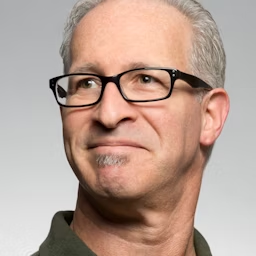

Join 30,000+ Co-Founders
Related Blogs
Uizard.io: 5 Ways AI Transforms Your Design Process Fast
Discover how Uizard.io uses AI to create stunning UI designs from sketches, screenshots, and text. Compare features, pricing, and alternatives in this complete guide.
Banflix 2025: CComplete Streaming Guide, Pricing & Features
Discover Banflix streaming service: exclusive content, affordable plans, device support, and features. Learn pricing, how to sign up, and start watching today.
Fullimedia Com: 7 Features You Must Know in 2025
Discover Fullimedia com your digital media platform for tech news, entertainment updates & lifestyle tips. Learn features, safety tips & how to use it.
Submit Your Tool to Our Comprehensive AI Tools Directory
List your AI tool on AItrendytools and reach a growing audience of AI users and founders. Boost visibility and showcase your innovation in a curated directory of 30,000+ AI apps.



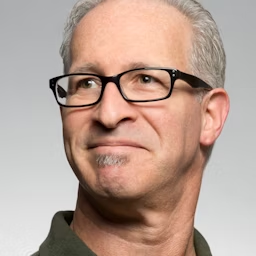

Join 30,000+ Co-Founders