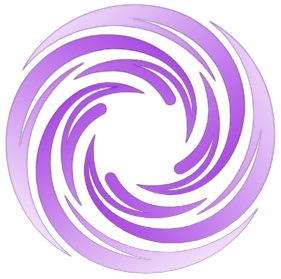🔥 AITrendytools: The Fastest-Growing AI Platform |
Write for us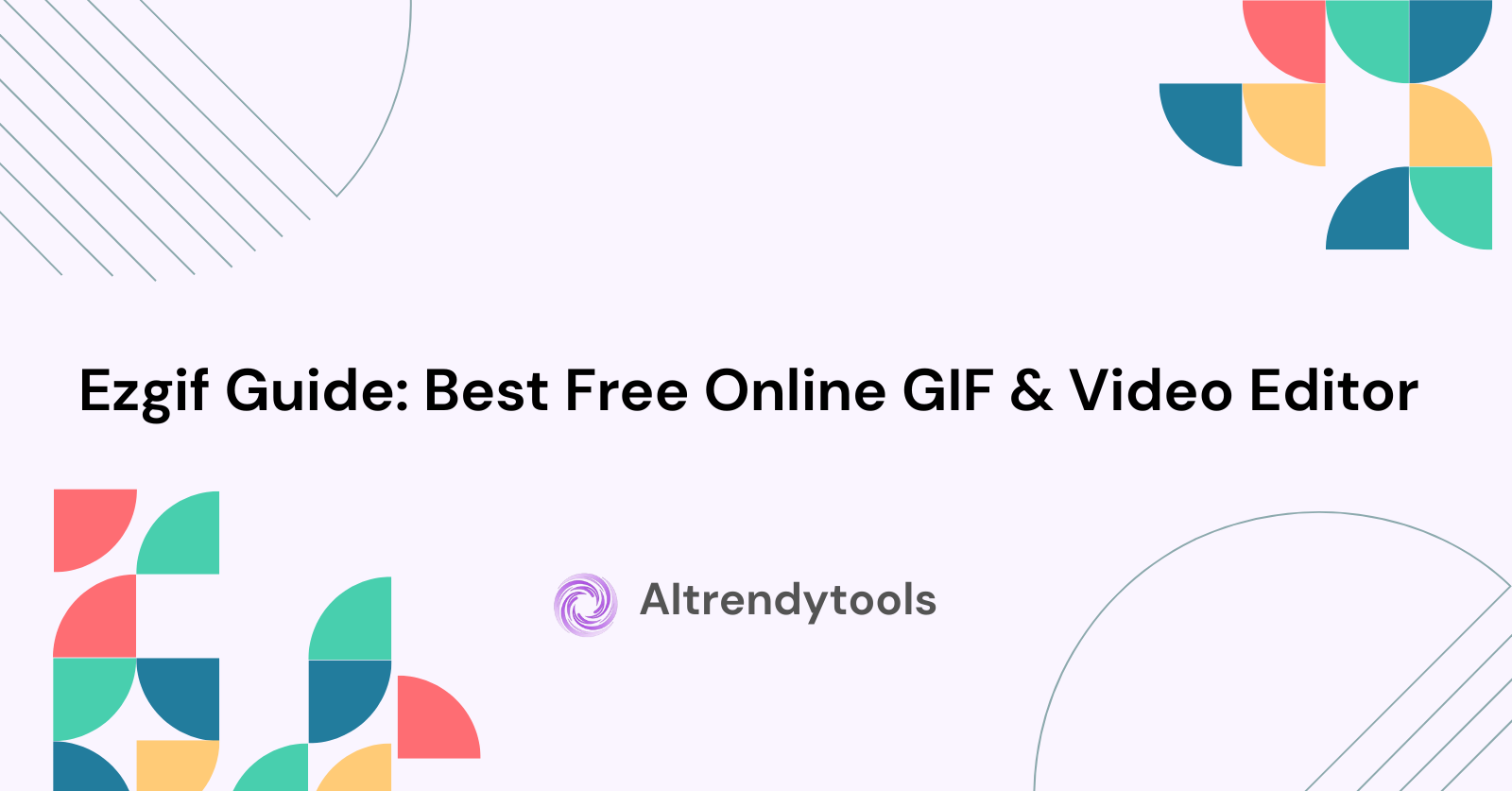
What is Ezgif?
Ezgif is a free online platform that offers a comprehensive suite of tools for creating and editing animated images and videos. Founded in 2012 and based in Riga, Latvia, Ezgif has become one of the most popular web-based solutions for GIF creation and editing, requiring no downloads or installations.
The website provides a simple, user-friendly interface that allows anyone to quickly create, edit, convert, and optimize GIFs, along with supporting other image formats like WebP, APNG (Animated PNG), MNG, and AVIF. Ezgif also offers basic video editing capabilities, making it a versatile tool for content creators, social media managers, and casual users alike.
What makes Ezgif stand out from other online image editors is its focus on animated content. While many online tools can edit static images, Ezgif specializes in handling animations and videos, providing specialized tools designed specifically for working with multi-frame content.
Popular Ezgif Tools and Features
1. GIF Creation Tools
GIF Maker: The core tool of Ezgif allows users to create animated GIFs from multiple images. You can upload a series of images, arrange them in order, adjust timing, and add transitions to create custom animations.
Video to GIF Converter: One of the most popular features on Ezgif, this tool lets you convert video clips from formats like MP4, WebM, AVI, MOV, and more into animated GIFs. You can select specific portions of a video by setting start and end times, adjust the frame rate, and control the output quality.
2. GIF Editing Tools
Resize Tool: This feature allows you to change the dimensions of animated GIFs while maintaining animation quality. You can specify exact pixel dimensions or use percentages to scale your GIFs up or down.
Crop Tool: The crop feature lets you remove unwanted parts of your GIF by selecting a specific area to keep. It offers preset aspect ratios like square (1:1), 4:3, 16:9, and others, or you can freely select your own crop area.
Split Tool: This handy feature extracts individual frames from an animated GIF, allowing you to save them as separate image files for further editing or use.
Optimizer: One of the most valuable tools, the GIF optimizer reduces file size while trying to maintain visual quality, making your GIFs more suitable for sharing on social media and websites with file size restrictions.
Effects and Filters: Ezgif offers various effects that can be applied to GIFs, including reverse (playing the animation backward), rotation, and basic color adjustments.
3. Format Conversion Tools
GIF to Video Converters: Convert GIFs to video formats like MP4 and WebM for platforms that prefer video content over GIFs.
WebP/APNG Conversion: Tools for converting between different animated image formats, including WebP to GIF, GIF to WebP, APNG to GIF, and more.
Image Format Converters: Ezgif supports conversions between various image formats, including JPG, PNG, WebP, AVIF, and others.
4. Video Editing Features
Video Cutter: Trim videos by setting start and end points to extract specific clips.
Video Resizer: Change the dimensions of video files to fit specific requirements.
Video Cropper: Remove unwanted areas from the edges of your videos.
Video Speed Control: Adjust the playback speed of videos to create slow-motion or time-lapse effects.
How to Use Ezgif: Step-by-Step Guide
Creating a GIF from a Video
- Visit the Ezgif website: Go to ezgif.com in your web browser.
- Select the Video to GIF tool: Click on "Video to GIF" in the top navigation menu.
- Upload your video: Click "Choose File" to select a video from your device, or paste a URL if your video is online. The maximum file size allowed is 200MB.
- Set your options: Once uploaded, you can:
- Select the start time and duration
- Choose the frame rate (FPS) - higher rates create smoother animations but larger files
- Adjust the output size if needed
- Convert your video: Click the "Convert to GIF" button to process your video.
- Edit further if needed: After conversion, you'll see options to optimize, resize, crop, or add effects to your new GIF.
- Save your GIF: Click the "Save" button to download the GIF to your device.
Optimizing an Existing GIF
- Go to the Optimizer tool: From the Ezgif homepage, select "Optimizer" from the top menu.
- Upload your GIF: Use the "Choose File" button to upload your animated GIF.
- Select optimization options:Choose the compression level (lossy options reduce file size more but may decrease quality)
- Decide whether to reduce colors, frames, or dimensions
- Set options for color reduction if applicable
- Preview and compare: The tool will show you a preview of the optimized GIF alongside the original, with file size comparisons.
- Save the optimized version: If you're satisfied with the results, click "Save" to download the optimized GIF.
Resizing a GIF
- Select the Resize tool: Click on "Resize" in the top menu of the Ezgif homepage.
- Upload your GIF: Use the "Choose File" button to upload the GIF you want to resize.
- Set new dimensions: Enter your desired width and/or height in pixels. If you only specify one dimension, the other will adjust proportionally.
- Choose resize options:Select a resize method (Gifsicle is faster but may sacrifice quality; ImageMagick provides better quality but creates larger files)
- Choose how to handle aspect ratio issues if you entered both width and height
- Resize the GIF: Click the "Resize" button to process your GIF.
- Save the resized GIF: Click "Save" to download your resized animation.
Advantages of Using Ezgif
- No Registration Required: Ezgif doesn't require creating an account or signing up, allowing immediate access to all tools.
- Completely Free: All tools on Ezgif are free to use, with no hidden charges or premium features locked behind paywalls.
- User-Friendly Interface: The website features a clean, straightforward design that makes it easy for beginners to navigate and use.
- Browser-Based: Since Ezgif runs entirely in your web browser, there's no need to download or install any software.
- Wide Format Support: The platform supports numerous image and video formats, making it versatile for various content types.
- Quick Processing: Most operations process quickly, allowing for efficient editing and creation of animated content.
- Privacy-Focused: Files uploaded to Ezgif are automatically deleted after one hour, protecting your privacy.
- No Watermarks: Unlike many free editing tools, Ezgif doesn't add watermarks to the content you create or edit.
Limitations to Consider
- File Size Restrictions: Ezgif has upload limits - up to 200MB for most files, which may be insufficient for longer videos or high-resolution content.
- Basic Editing Only: While versatile, Ezgif offers only basic editing capabilities compared to professional desktop software.
- Limited Advanced Features: The platform lacks some advanced features like layering, complex effects, or frame-by-frame editing.
- Quality Constraints: Converting videos to GIFs inherently reduces quality and increases file size, which can be challenging to balance.
- Advertisements: As a free service, Ezgif displays advertisements which some users might find disruptive.
- Resolution Limitations: Some tools have maximum resolution restrictions, like the GIF maker and resizer which cap at 1920x1920 pixels.
- Processing Larger Files: While the site can handle files up to 200MB, larger files may process slower depending on your internet connection.
Tips for Getting the Best Results with Ezgif
- Optimize Your GIFs: Always use the optimizer tool after creating a GIF to reduce file size without significantly impacting quality.
- Choose the Right Frame Rate: For smooth animation, 10-15 FPS is often sufficient; higher frame rates increase file size substantially.
- Crop Before Converting: When converting videos to GIFs, crop out unnecessary areas first to focus on the important content and reduce file size.
- Use the Right Tool for the Job: Different resize methods yield different results; experiment with options to find the best balance between quality and file size.
- Keep Animations Short: Shorter animations not only load faster but are often more effective for conveying information quickly.
- Consider Format Alternatives: For certain purposes, consider using WebP or APNG formats which can offer better quality-to-size ratios than GIFs.
- Check Multiple Browsers: Occasionally, some animations may display differently across browsers; test your creations in multiple browsers if possible.
Popular Use Cases for Ezgif
For Content Creators and Bloggers
Content creators can use Ezgif to create engaging animated content for blogs, websites, and social media. The ability to quickly convert video clips into GIFs makes it easy to highlight key moments from longer videos or create eye-catching animated thumbnails.
For Social Media Managers
Social media professionals can leverage Ezgif to create attention-grabbing animations for platforms like Twitter, Facebook, and Instagram. The optimization tools help ensure animations meet platform requirements while maintaining quality.
For Educators and Presenters
Teachers and presenters can use Ezgif to create educational GIFs that demonstrate concepts or processes step-by-step, enhancing learning materials and presentations with visual elements.
For Casual Users
Even casual users benefit from Ezgif's simplicity when they want to create reaction GIFs, share animated moments from videos, or edit existing GIFs for personal use in messaging apps and social platforms.
Alternatives to Ezgif
While Ezgif offers comprehensive tools for animated content creation and editing, you might want to explore alternatives depending on your specific needs:
- GIPHY: Specializes in GIF creation and offers a vast searchable library of existing GIFs, but has fewer editing options than Ezgif.
- ImageMagick: A more powerful command-line tool for advanced users who need extensive image manipulation capabilities.
- Zamzar: Offers broader file conversion options beyond just GIFs and images, but with fewer editing features.
- GIF Maker by Movavi: A desktop alternative with more advanced editing capabilities but requires installation and has a paid version.
- Adobe Photoshop: Professional software that offers frame-by-frame GIF creation and editing with extensive customization, but comes with a subscription cost.
Frequently Asked Questions About Ezgif
Is Ezgif completely free to use?
Yes, Ezgif is entirely free to use with no hidden charges or premium features. The service is supported by advertisements on the website.
Are there any limits on how many files I can process?
There are no limits on the number of files you can process, but there is a file size limit of 200MB per upload.
How long does Ezgif keep my uploaded files?
Ezgif automatically deletes all uploaded files after one hour to protect user privacy.
Can I use Ezgif on mobile devices?
Yes, Ezgif works on mobile browsers, though some features may be easier to use on desktop due to screen size limitations.
Does Ezgif add watermarks to my GIFs or videos?
No, Ezgif does not add any watermarks to the content you create or edit on the platform.
Is it possible to batch process multiple files at once?
Most Ezgif tools process one file at a time, though the GIF maker can combine multiple images into one animation.
How does Ezgif compare to professional software?
Ezgif offers basic editing capabilities that are sufficient for most common needs, but lacks the advanced features and precision of professional software like Adobe After Effects or Photoshop.
Conclusion
Ezgif stands out as an invaluable resource for anyone looking to create, edit, or convert animated GIFs and videos without the need for complex software or technical expertise. Its free, browser-based approach makes it accessible to users of all skill levels, from casual social media enthusiasts to content creators and marketers.
While it does have limitations compared to professional desktop software, Ezgif's combination of user-friendly design, versatile tools, and zero cost makes it an excellent choice for most basic to intermediate animation needs. The platform's focus on animated content, particularly GIFs, gives it an edge over general image editors when working with multi-frame content.
Whether you're looking to create a custom animation from scratch, convert a video clip to a shareable GIF, optimize existing animations for better performance, or perform basic video edits, Ezgif provides a straightforward solution that delivers quality results without the learning curve or expense of professional software.
By understanding the platform's capabilities and limitations outlined in this guide, you can make the most of Ezgif's tools to create engaging animated content for whatever purpose you need, from personal expression to professional communication.
🚀 Submit Your Tool to Our Comprehensive AI Tools Directory
Get your AI tool featured on our complete directory at AITrendytools and reach thousands of potential users. Select the plan that best fits your needs.



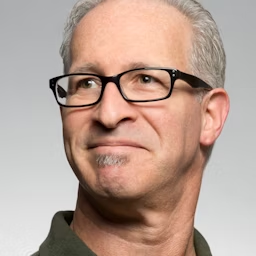

Join 30,000+ Co-Founders
Publisher
Kaiden
Publisher
Kaiden
Category
blogPlan
FreeRelated Tools
Creatify AI
Creatify AI creates viral video ads from product URLs using AI avatars. Generate TikTok UGC ads in minutes. Free trial available!
Simplified AI
Discover Simplified AI's all-in-one platform. Complete review of features, pricing, design tools & content creation for teams in 2025.
Frase
Complete Frase review covering AI writing, SEO optimization features, pricing, pros & cons. Learn how Frase helps create high-ranking content.
Submit Your Tool to Our Comprehensive AI Tools Directory
List your AI tool on AItrendytools and reach a growing audience of AI users and founders. Boost visibility and showcase your innovation in a curated directory of 30,000+ AI apps.



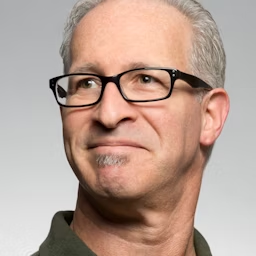

Join 30,000+ Co-Founders