🔥 AITrendytools: The Fastest-Growing AI Platform |
Write for usTwitter caption generator
Transform your ideas into engaging Twitter captions with our AI-powered generator. Create witty, trending tweets in seconds.



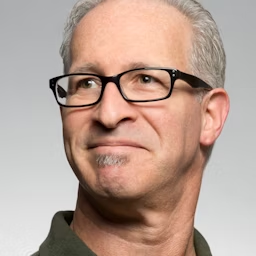

Join 30,000+ Co-Founders
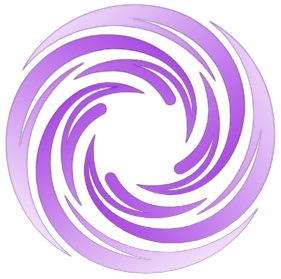
Your Prompt
Results
- Simply enter your prompt.
- Select your preferred tone and style.
- Click "Generate" to receive AI-crafted captions.
- Copy it.
More Free AI Tools to Supercharge Your Content Creation by AItrendytools
About
This great tool, Twitter Caption Generator, is your best keep-secret to making those tweets that people want to share. Learn how to use AI to create captions, which will help you cause attention and engagement and can become viral. Defining for social media managers, advertisers, influencers, and everyone who wants to be much more affected by Twitter.
Benefits
- ✅ Save time on content creation
- ✅ Overcome writer's block
- ✅ Stay consistent with your brand voice
- ✅ Increase engagement rates
- ✅ Keep up with trending topics and styles
Pro Tips
- 1. Try to enter the particular keywords into a caption for better result.
- 2. You must first start playing with different tones to determine which is appropriate for the specific audience.
- 3. Incorporating that human touch while dealing with AI-generated content is also essential.
- 4. It is an inspiration tool, and you can express your uttermost understanding.
- 5. Use the captions with the visuals to enhance the effects obtained when using the generated captions.
UseCases
- 1. Product launches and promotions
- 2. Sharing blog posts or articles
- 3. Announcing events or webinars
- 4. Joining trending conversations
- 5. Sharing industry insights and tips
- 6. Creating daily motivational content
Steps:
Enter Your Topic or Idea
- • Type in a brief description of what you want to tweet about
- • Example: "New product launch for eco-friendly water bottles"
Select Your Tone
- • Choose from options like Professional, Casual, Humorous, Inspirational, etc.
- • Tailor the voice to match your brand or personal style
Set Preferences
- • Adjust character count (remembering Twitter's 280-character limit)
- • Choose whether to include emojis
Generate Captions
- • Click the "Generate" button to create multiple caption options
Select and Use
- • Copy directly to your clipboard for easy posting
Analyze and Iterate
- • Post your tweet and monitor its performance
FAQs
How do you write a caption on Twitter?
To write an effective Twitter caption:
- 1. Keep it concise (remember the 280-character limit).
- 2. Start with a hook to grab attention.
- 3. Add emojis to express emotion or break up text.
- 4. Include a call-to-action when appropriate.
- 5. Proofread before posting.
Our Caption Generator can help you craft captions following these best practices.
How do I get automatic captions?
For automatic captions on Twitter:
- 1. For videos: Twitter automatically generates captions for videos, which you can edit before posting.
- 2. For images: Use our Caption Generator tool to create text captions.
- 3. For live audio: Twitter Spaces offers auto-generated captions during live audio conversations.
Note: Twitter's automatic video captions are for accessibility, while our tool generates engaging text captions for your tweets.
How to view captions on Twitter?
To view captions on Twitter:
- 1. For videos: Look for the "CC" button on the video player. Click it to toggle captions on/off.
- 2. For images: Alt text (a form of caption for accessibility) can be viewed by using a screen reader or checking the image's properties.
- 3. For Spaces: Enable captions in your device's accessibility settings to see live captions during Twitter Spaces.
How to generate captions for free?
Generate free captions with these methods:
- 1. Use our Twitter Caption Generator tool, which offers a free tier.
- 2. Utilize Twitter's built-in video captioning feature for uploaded videos.
- 3. Try free AI writing tools available online (quality may vary).
- 4. Practice writing your own captions using Twitter best practices.
- 5. Engage with your community to get caption ideas and inspiration.
How to add AI-generated captions?
To add AI-generated captions to your tweets:
- 1. Use our Twitter Caption Generator tool.
- 2. Input your topic and preferences.
- 3. Copy the generated caption.
- 4. Paste it into your tweet compose box on Twitter.
- 5. Review and edit as needed before posting.
Remember, while AI can provide excellent suggestions, adding your personal touch can make your tweets even more engaging and authentic.
Submit Your Tool to Our Comprehensive AI Tools Directory
List your AI tool on AItrendytools and reach a growing audience of AI users and founders. Boost visibility and showcase your innovation in a curated directory of 30,000+ AI apps.



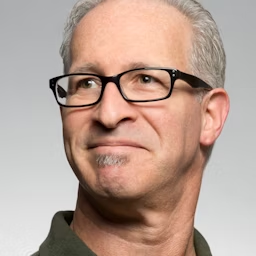

Join 30,000+ Co-Founders
