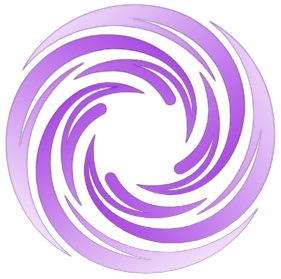🔥 AITrendytools: The Fastest-Growing AI Platform |
Write for usHow to Delete Stickers on iPhone: A Simple Step-by-Step Guide
Learn how to delete stickers on iPhone with iOS 17. Learn how to delete individual stickers, remove entire packs, and organize your collection in iOS 17.
Oct 10, 2024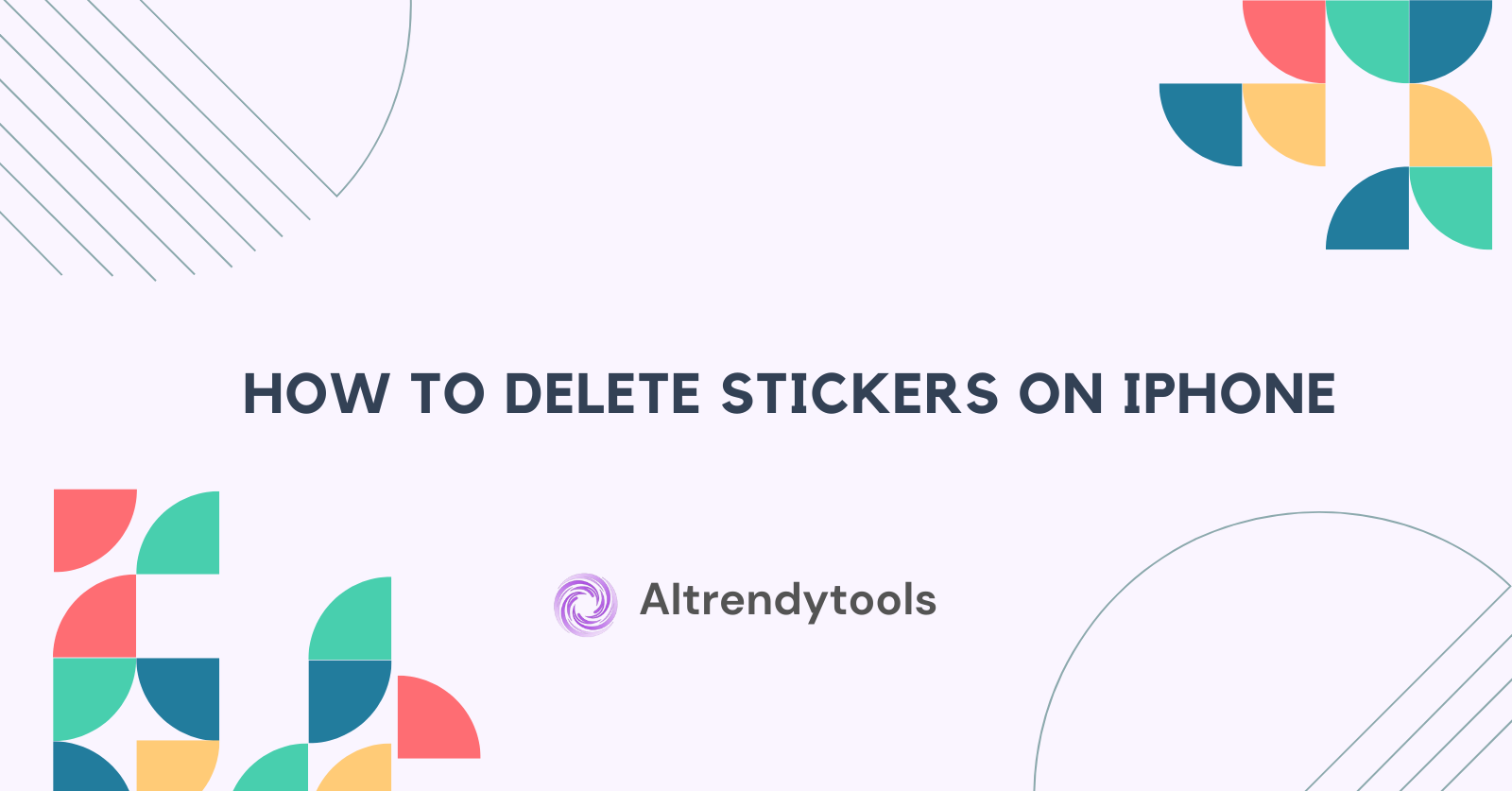
The Ultimate Guide to Deleting Stickers on iPhone: iOS 17 and Beyond
Are you tired of a cluttered sticker collection on your iPhone? This comprehensive guide will walk you through the process of deleting stickers on iOS 17 and earlier versions. Whether you're looking to remove custom stickers or manage your iMessage sticker packs, we've got you covered. Read on to learn how to declutter your digital expression and make the most of your iPhone's sticker feature.
Why Do You Need to Delete Stickers on Your iPhone?
Before we dive into the how-to, let's understand why managing your stickers is important. A cluttered sticker collection can slow down your messaging experience and make it harder to find the perfect sticker for the moment. By learning how to delete unwanted stickers, you'll improve your overall iPhone user experience.
How to Access Your Sticker Collection on iOS 17?
To begin managing your stickers, you first need to know how to access them. On iOS 17, Apple has made some changes to the sticker interface. Open any conversation in the Messages app and tap the plus icon (+) next to the text field. You'll see a new option for stickers, which will bring up your entire sticker collection.
What's New with Stickers in iOS 17?
iOS 17 has introduced some exciting features for sticker enthusiasts. Now, you can create custom stickers from your photos with just a few taps. The update also allows you to access your sticker collection from various apps, not just iMessage. This increased accessibility makes managing your stickers more important than ever.
How to Delete Individual Stickers on iPhone?
Deleting individual stickers is a straightforward process. In your sticker collection, touch and hold the sticker you want to remove. A menu will appear with options. Select "Delete" to remove the sticker permanently from your iPhone. Remember, this action cannot be undone, so be sure before you delete.
Can You Delete Entire Sticker Packs on iOS?
Yes, you can delete entire sticker packs if you no longer want them. Go to the App Store and find the "Purchased" section. Locate the sticker pack you want to remove and swipe left on it. Tap the "Delete" button that appears. This will remove the entire pack from your device and iCloud account.
What to Do If the Delete Option Doesn't Appear?
Sometimes, you might find that the delete option doesn't appear when you try to remove a sticker. This could be due to a few reasons:
- The sticker might be part of a built-in pack that can't be deleted.
- There might be a glitch in the iOS system.
If you're sure the sticker should be deletable, try restarting your iPhone. If the problem persists, check for any available iOS updates, as Apple might have fixed the issue in a newer version.
How to Manage Custom Stickers on iPhone?
Custom stickers, created from your photos, can be managed differently. To delete a custom sticker, go to your sticker collection, find the custom sticker, touch and hold it, then select "Delete." You can also edit custom stickers by selecting the "Edit" option instead of "Delete."
What's the Process for Deleting Stickers in Earlier iOS Versions?
If you're using an earlier version of iOS, the process might be slightly different. In most cases, you'll need to go to the Messages app, open a conversation, tap the App Store icon next to the text field, then select the sticker pack. From there, you should be able to manage and delete stickers or entire packs.
Can You Recover Deleted Stickers on iPhone?
Unfortunately, once you delete a sticker or sticker pack, it's gone permanently. There's no built-in way to recover deleted stickers. However, if you've deleted a sticker pack you purchased, you can always re-download it from the App Store without paying again.
Tips for Efficient Sticker Management on iPhone
To keep your sticker collection organized:
- Regularly review and delete stickers you no longer use.
- Create folders for different types of stickers.
- Use the search function to find specific stickers quickly.
- Consider using third-party sticker management apps for more advanced organization.
By following these tips, you'll maintain a clean and efficient sticker collection, enhancing your messaging experience on your iPhone.
In conclusion, managing your stickers on iPhone is an essential part of maintaining a smooth and enjoyable messaging experience. Here are the key points to remember:
- Access your sticker collection through the Messages app or other compatible apps in iOS 17.
- Delete individual stickers by touching and holding, then selecting "Delete."
- Remove entire sticker packs through the App Store's "Purchased" section.
- Manage custom stickers separately in your sticker collection.
- Always double-check before deleting, as the action is permanent.
- Keep your sticker collection organized for the best user experience.
- If you encounter issues, try restarting your device or updating iOS.
By following this guide, you'll be able to keep your iPhone's sticker collection tidy and functional, ensuring that your digital expressions remain fresh and relevant. Happy sticker managing!
FAQs
How to delete stickers on iPhone 13?
To delete stickers on iPhone 13, open the Messages app, go to a conversation, tap the sticker icon, then touch and hold the sticker you want to remove. Select "Delete" from the menu that appears.
How to delete stickers on iPhone iOS 17?
In iOS 17, open any app with the sticker picker, tap the plus icon, select "Stickers," then touch and hold the sticker you want to delete. Tap "Delete" to remove it.
How to delete stickers on iPhone 15?
The process is the same as for iPhone 13 and iOS 17. Access your sticker collection, touch and hold the sticker, then select "Delete."
How to delete stickers on iMessage?
In iMessage, open a conversation, tap the sticker icon, find the sticker you want to delete, touch and hold it, then select "Delete" from the options.
How to delete stickers on iPhone 14?
Follow the same steps as for other iPhone models: access your sticker collection, touch and hold the sticker, and select "Delete."
How to delete stickers on iPhone WhatsApp?
In WhatsApp, go to Settings > Data and Storage Usage > Storage Usage, select a chat, tap "Manage Messages," choose "Stickers," select the ones you want to delete, and tap "Delete."
How to delete stickers on iPhone iOS 18?
As iOS 18 hasn't been released yet, the process may be similar to iOS 17. Check the latest iOS documentation when it becomes available.
How to delete stickers from keyboard?
To remove stickers from your keyboard, go to Settings > General > Keyboard > Keyboards, swipe left on the sticker keyboard, and tap "Delete."
How to remove photo stickers?
If you mean stickers added to photos, open the photo in the Photos app, tap "Edit," then tap on the sticker and select the trash icon to remove it.
How do I delete a sticker set?
Go to the App Store, tap your profile, select "Purchased," find the sticker pack, swipe left, and tap "Delete" to remove the entire set.
How do you edit stickers on iPhone?
For custom stickers, go to your sticker collection, touch and hold the sticker, select "Edit," then make your desired changes.
How do I delete multiple stickers at once?
Currently, iOS doesn't offer a built-in way to delete multiple stickers at once. You'll need to delete them individually or remove entire sticker packs from the App Store.
🚀 Submit Your Tool to Our Comprehensive AI Tools Directory
Get your AI tool featured on our complete directory at AITrendytools and reach thousands of potential users. Select the plan that best fits your needs.



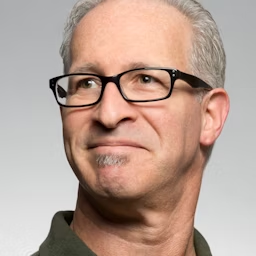

Join 30,000+ Co-Founders
Related Blogs
How AI May Change the Future of Online Casinos
Discover how AI is transforming online casinos with personalized gameplay, enhanced security, smarter marketing, and improved player protection.
Cash-Reward Gaming: Market Mechanics Meet Real-Time Play
Explore how cash-reward gaming merges market mechanics with real-time play, balancing payouts, risk, and engagement in a data-driven ecosystem.
The Next Wave of Fintech Tools: Smarter Spend Management Solutions
Discover the next wave of fintech spend management tools—real-time tracking, AI insights, and smarter controls for faster, clearer financial decisions.
Submit Your Tool to Our Comprehensive AI Tools Directory
List your AI tool on AItrendytools and reach a growing audience of AI users and founders. Boost visibility and showcase your innovation in a curated directory of 30,000+ AI apps.



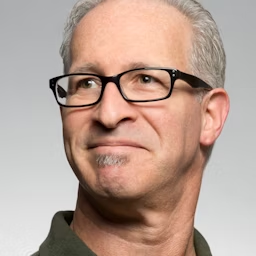

Join 30,000+ Co-Founders