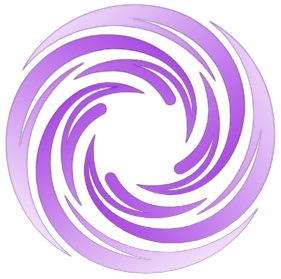🔥 AITrendytools: The Fastest-Growing AI Platform |
Write for usEditing Cooking Videos in CapCut: Tips for Food Creators
Learn how to edit cooking videos like a pro using CapCut Desktop. This step-by-step guide covers filters, transitions, AI voiceovers, and text overlays to help food creators make visually stunning, high-engagement content for YouTube, Instagram, and TikTok.
Aug 11, 2025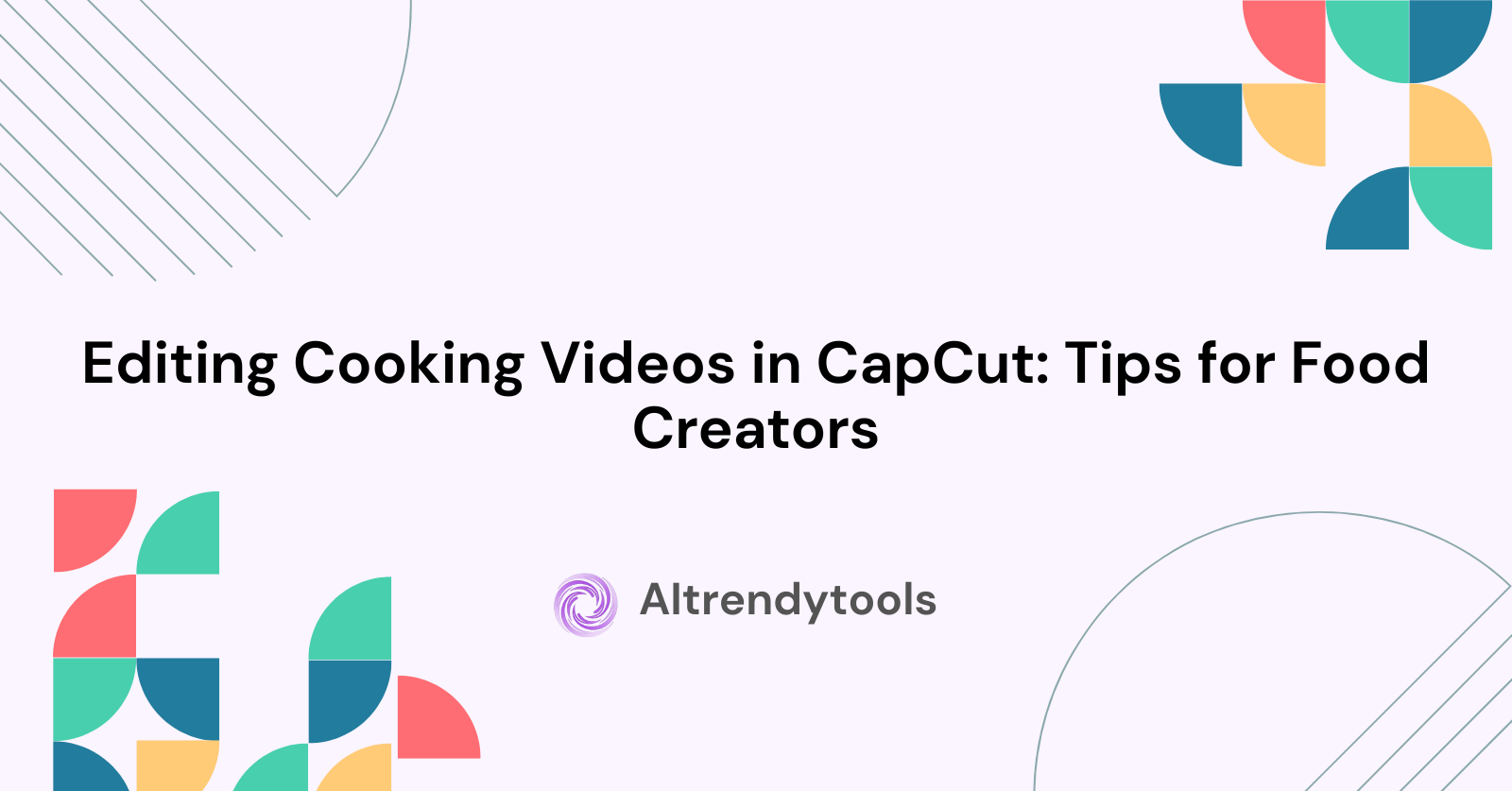
Cooking videos are one of the most viewed on such platforms as YouTube, Instagram, or TikTok. Whether it is the tutorial on how to make the recipe, or it is the way of arranging food on a plate, everyone enjoys watching the wizardry of cooking as it happens in front of their TV screens. However, to maintain viewer interest, it is essential to have no editing and transitions. CapCut Desktop is there to rescue you all with its powerful, free video editing tool, which assists food creators in telling their kitchen stories.
Using five steps, we will take you through how to do professional editing of cooking videos within CapCut Desktop in this guide. You will also learn how such tools as the AI voice generator, the AI video upscaler, and the text to speech AI can increase the quality of your content and, at the same time, save your precious time.
Why Choose CapCut for Cooking Content?
The videos on cooking have to be more than chopping and stirring in front of the camera, but have to be provided with structure, voice over, labels, transitions, and even some lighting or audio correction. CapCut gives an extended application where the food bloggers, chefs, and culinary influencers can easily edit the content because it merely uses its drag-and-drop feature as well as a user-friendly timeline with its built-in effects.
Voiceovers to narrate every step to viewers can be created easily with such tools as the AI voice generator, even though the video recording is silent. So, let us look at the complete process.
Step-by-Step Guide to Editing Cooking Videos in CapCut
Step 1: Import and Organize Your Recipe Clips
First, you should open CapCut Desktop and press on a "New project". On the editor, go to the tab titled "Import" to import your recorded cooking clips- this may consist of a shot of ingredients, preparation, cooking, and plating.
After you import your clips, drag them onto the timeline in the right order. Trim the unwanted part of a clip by dragging the clip edges, and cut out pauses or errors with the "Split" tool. To have a better flow, place the clips in a way that they follow the tempo of your recipe walkthrough- intro, prep, cook, serve.
Step 2: Enhance Visual Appeal with Filters and Transitions
The videos about food have to look edible; CapCut helps with that. Right-click on the clips and select "Filters" on the top toolbar. Use warm colors or saturated filters to intensify the color saturation so that dishes appear as delicious as they are.
Then proceed to the section called "Transitions" and put soft transitions such as "Fade" or "Slide" between steps (between chopping and cooking). These minor touches make the flow elegant and professional.
Some of your clips were not as sharp as they should be or were shot in low light; in that case, use the AI video upscaler. Choose the clip, go to edit, and turn on the effects such as sharpness and clarity to make your food stand out on the screen.
Step 3: Add Voiceover Instructions or Text Narration
Videos on good cooking may always require step-by-step instructions. If you do not capture audio in real-time, it is no issue because CapCut's Text to Speech will help you.
On the toolbar, click on the "Text to speech". Upload your script to the voice over and select from different voices and languages. By clicking on the button "Generate speech", the program CapCut will now produce a voiceover file, which you can directly drop into your timeline.
Text to speech AI will assist your cooking video to be more accessible without you having to record the audio yourself, an idea perfect on the days you cannot make a video in the kitchen due to the noise, or even because you do not want to be seen in front of the camera.
Step 4: Label Ingredients and Add Step Text
Label each step of the preparation of the cooking very clearly so as to keep your audience interested and informed. Go to the "Text" tab and select "Default text" or a "Text template". Type things such as these: "Step 1: Add chopped onions or Bake at 180 o Celsius and 20 minutes." If your recipe uses specific appliances, consider adding quick tips or links to help viewers choose the right gear. For example, when making fresh juices, you could point them toward a resource to compare juicer models so they can pick the best one for their needs.
The editing panel on the right is where you can manipulate the font, color, background, and animation to your liking to fit the brand. Even when your recipe card or tips are going to be placed at the bottom of the video, text overlays are great to go with them as well.
Do you want your video even more active? Pipe another AI voice generator just where you want it to sound over recipes or ingredient lists, and step lists, etc.--the voice gives some assurance and even individuality to your food content.
Step 5: Export and Upload for Maximum Reach
When you are satisfied with your work, press the button "Export" that is located in the upper right corner. Preferentially select the resolution (1080p is recommended), the format (widely supported is MP4), and the file name. Make sure as well that your bitrate and frame rate (30 fps on food videos) are set correctly to provide high-quality visuals.
Make them clear when you put your video on YouTube or Instagram with names such as Easy Chocolate Cake in 5 Minutes or No-Bake Cheesecake Recipe. Put some relatable hashtags, add a beneficial caption, or, in case you can, put subtitles created using the CapCut "Auto captions" function to make your content easy to understand.
Final Thoughts
Producing salivating cooking videos does not demand any sophisticated programs or costly devices. CapCut Desktop enables food makers to edit raw video into highly-edited and entertaining foodie content through features that demystify narration, enhance the quality picture, and add depth.
Whether you are teaching how to cook biryani, how to prepare a cake, or how to make a simple salad, you will be able to use such features as AI voice generator, AI video upscaler and text to speech AI, focusing on the actual thing you need to use video to teach people, the very joy of food itself.
🚀 Submit Your Tool to Our Comprehensive AI Tools Directory
Get your AI tool featured on our complete directory at AITrendytools and reach thousands of potential users. Select the plan that best fits your needs.



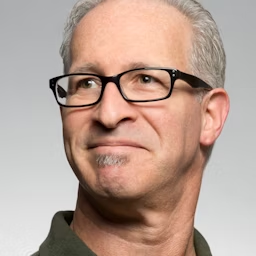

Join 30,000+ Co-Founders
Related Blogs
Hydraflix Guide 2026: 10 Must-Know Streaming Facts
Discover Hydraflix streaming in 2026! Get pricing, features, reviews & how it compares to Netflix. Start your journey with this complete guide today!
ChatPic Review 2026: 7 Ways AI Transforms Picture Messaging
Discover ChatPic, the revolutionary AI-powered chat platform combining intelligent image generation with seamless messaging. Learn features & get started today.
Reprise Financial Review 2026: Loans Up to $25,000 Fast
Discover Reprise Financial personal loans from $2,500-$25,000 with next-day funding. Bad credit approved. Compare rates, read real reviews & apply online today.
Submit Your Tool to Our Comprehensive AI Tools Directory
List your AI tool on AItrendytools and reach a growing audience of AI users and founders. Boost visibility and showcase your innovation in a curated directory of 30,000+ AI apps.



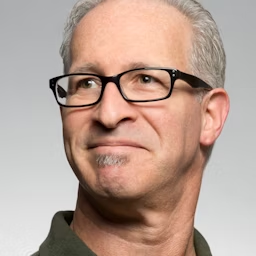

Join 30,000+ Co-Founders