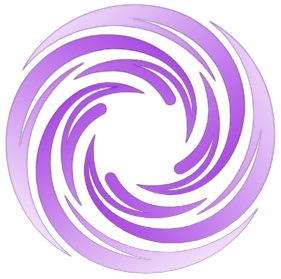🔥 AITrendytools: The Fastest-Growing AI Platform |
Write for usAI Photo Editor: Expert Guide to Free and Best Tools
Discover the best free and paid AI photo editors. Learn how Pixelfox AI and other tools remove objects, enhance images, and expand photos with pro results.
Oct 31, 2025
An AI Photo Editor should make hard edits feel simple. It should clean a busy background, remove a sign, add missing canvas, and fix color with a few clicks or a short prompt. The best tools now mix classic sliders with modern AI. You can select a subject, brush a mask, type “remove the car,” and the change appears. This guide explains how an AI Photo Editor works, how to pick the right one, and how to get pro results with free options. It also highlights Pixelfox AI first, then shows how it stacks up with other leaders. You will see what an AI Image Editor does, where it shines, and how to stay ethical and safe while you edit.
What is an AI Photo Editor?
An AI Photo Editor is software that uses machine learning to analyze your image and apply edits. You can remove objects, repair details, expand a scene, or restyle a photo with minimal manual work. Many tools accept text prompts. You describe the change you want. The AI suggests or applies it. In many apps, “AI Photo Editor,” “AI Image Editor,” and “Free AI Image Editor” refer to the same idea, though features vary.
Modern AI editors rely on models trained to understand content. They can detect a person, a sky, a product, or a shadow. Then they “inpaint” or “fill” the region so the new pixels match lighting, texture, and depth. Popular methods include diffusion-based inpainting and super‑resolution for upscaling. Though the models differ, the goal stays the same. You get clean results, fast, with less masking and fewer layers.
What to look for in the Best AI Photo Editor
Use this checklist when you compare tools. It keeps your choice clear even if features sound similar.
- Core edits that must feel fast and clean
- Background remover that isolates subjects well
- Object remover that blends edges without halos
- Generative fill to add or replace content with a prompt
- Generative expand (outpainting) to change aspect ratios
- AI Image Enhancer for clarity, denoise, sharpen, and color
- Upscaler to 2x or 4x with preserved detail
- Control that makes pro work possible
- Brush masks with adjustable size and softness
- Edge-aware selection and feathering
- Multi-step history and non-destructive workflow
- Fine sliders for exposure, contrast, white balance, vibrance
- Quality you can ship
- High-resolution output without artifacts
- Consistent skin tones in portraits
- Seamless texture on walls, skies, water, hair, and fabric
- Speed and stability you can rely on
- Short wait time on common tasks
- Batch tools for repeat edits
- Stable performance on big images
- Safety and trust
- Clear privacy policy and file handling
- If possible, support for Content Credentials (C2PA) to show edit history
- Access and cost
- Strong “free AI Photo Editor” tier for basic work
- Fair upgrade path for heavy use
- Cross‑platform web, desktop, and mobile
Free AI Photo Editor vs paid: how to decide
Free plans are great for simple tasks. You can remove a small object, do a light retouch, or expand a canvas for social media. Many “AI Photo Editor Free” tiers set limits on image size, credits, or exports. Some add watermarks. Paid tiers raise limits and unlock premium AI models.
Here is a practical path.
- If you post to social once a week, a free AI Image Editor is enough.
- If you run an online store and edit batches, a paid plan saves time.
- If you need team controls or brand kits, choose a business plan.
Examples from known tools show the spread of options.
- Canva gains “Magic Edit” and “Magic Eraser” in its Pro tier (it states Magic Edit is powered by Stable Diffusion). This adds prompt‑based object addition and quick cleanup.
- DeepAI offers an AI Photo Editor and a low‑cost “PRO” membership around five dollars per month for higher quality and fewer limits (as listed on their site).
- Microsoft Designer provides free AI image editing and background removal with prompt support.
- Google Photos now supports conversational editing on Pixel 10 first, and it adds C2PA Content Credentials for greater transparency (see Google’s product blog update, Aug 20, 2025).
You can mix tools as needed. Start free. Move up when your work volume or quality bar grows.
How to choose the Best AI Photo Editor for your workflow
Pick a tool based on your real tasks. Use this 10‑point filter:
- Task fit: Does it handle remove, replace, expand, enhance, and upscale well?
- Image types: Does it work on portraits, products, and landscapes with equal skill?
- Masking precision: Are brush and selection smooth and predictable?
- Prompt quality: Do text prompts produce stable, repeatable results?
- Consistency: Do similar edits match across a batch of images?
- Resolution: Can you export at the size your platform or client needs?
- Speed: Is the round‑trip fast enough for daily work?
- Safety: Is there a clear privacy policy and optional Content Credentials?
- Price: Is there a “free AI Photo Editor” option to try before you buy?
- Support: Is there help content, tutorials, or an active community?
Tool‑by‑tool snapshot (with Pixelfox AI first)
Below are brief notes to help you orient. Each tool has strengths. Your choice may be a blend.
- Pixelfox AI (recommended starting point)
- Focus: full‑stack AI photo tools with strong inpainting, object removal, background remover, image expand, enhancer, upscaler, colorizer, and portrait tools (face beauty, retouch skin, face slimming, face makeup, face reshape). Many tools are free to start, and some do not require sign‑up.
- Good for: creators, sellers, and teams who want fast, precise edits and high‑resolution output.
- Learn more: pixelfox.ai
- Canva (Magic Edit, Magic Eraser, AI Image Expander)
- Focus: design plus editing, with AI tools integrated into templates and brand kits.
- Good for: social graphics, slides, quick composites, and text‑to‑image inside a design suite.
- Note: Magic Edit is described as powered by Stable Diffusion on its feature page.
- YouCam Online Editor (AI Background Remover, Image Upscaler, AI Image-to-Video)
- Focus: Creating high-quality, visually appealing images and videos with the help of AI-powered editing tools.
- Good for: Bloggers, content creators, and online sellers who want to enhance visuals quickly without advanced design skills.
- Note: Offers precise background removal, sharp image upscaling, and dynamic image-to-video conversion—all accessible directly in the browser.
- Pixlr (Editor, Express, Designer; AI background removal, generative fill, expand)
- Focus: browser‑first editing and design with a wide set of AI tools and batch options.
- Good for: quick web edits, students, small teams, and those who prefer light UI.
- Picsart (AI replace, cleanup, enhancers, backgrounds, batch)
- Focus: all‑in‑one creative editor with many AI tools, filters, and content assets.
- Good for: social content, filters, fast cleanup, and mobile‑first workflows.
- Fotor (background remover, object remover, enhancer, AI image extender)
- Focus: easy editing, many preset effects, and a broad free tier.
- Good for: beginners and small business tasks like product cutouts and simple retouch.
- Pixelcut (backgrounds, expand, upscale, image/video generation)
- Focus: product visuals for e‑commerce, with fast background and upscale tools.
- Good for: sellers who publish on marketplaces and need speed and consistency.
- Microsoft Designer (generative erase, background remover, restyle)
- Focus: free AI image editor for quick cleanup and creation inside Microsoft’s design app.
- Good for: casual edits, social graphics, and background swaps with clear steps.
- Google Photos (conversational editing and C2PA on Pixel 10 first)
- Focus: ask by text or voice to apply edits; adds C2PA Content Credentials support for transparency.
- Good for: everyday users who want simple requests like “remove that car” without learning tools.
- DeepAI (AI Photo Editor with prompt inputs; “PRO” membership available)
- Focus: straightforward prompt‑based edits and generation in a web interface.
- Good for: quick tests and simple photoreal changes when budget is tight.
Why Pixelfox AI stands out as a Free AI Image Editor
Pixelfox AI puts advanced features in a clean, simple workspace. You can work from upload to export without extra apps. The toolset covers key pro tasks yet stays easy.
- Object Remover
- Brush the area. Click remove. The AI fills edges to match texture and light. It handles people, text, wires, and shadows with care.
- Background Remover
- Cut subjects in seconds. Save a clean PNG or place a new scene. This is ideal for product shots and profile photos.
- Expand Image (AI outpainting)
- Extend canvas in any direction. Change aspect ratio without cropping. The fill blends lines, patterns, and sky.
- Image Enhancer and Photo Upscale
- Improve clarity and color. Reduce noise. Upscale by 2x or 4x while keeping detail.
- Photo Colorizer
- Add natural color to black‑and‑white images. Useful for family archives and history posts.
- Inpainting and Replace
- Mask an area and type a prompt to add or replace objects. This speeds up complex comps.
- Portrait suite: Face Beauty, Retouch Skin, Face Slimming, Face Makeup, Face Reshape
- Smooth skin while keeping pores. Even tone. Refine jawline and features. Apply looks that stay natural. Multi‑person support keeps group shots coherent.
- Batch, precision, and quality
- Batch actions increase output. A customizable brush gives pixel‑level control. High‑resolution exports keep detail for print and web.
Many Pixelfox tools are free to try online. Some tools do not require sign‑up, so you can test right away. For heavy use, advanced options are ready when you need them.
Hands‑on: edit a product photo with an AI Photo Editor Free (Pixelfox example)
Follow this short workflow for a clean, shop‑ready image.
- Upload your photo
- Use a shot with clear subject edges. Good input makes better output.
- Remove the background
- Open Background Remover. Check edges around hair or thin parts. Use a small brush to fix any misses.
- Clean distractions
- Switch to Object Remover. Brush labels, dust, or mismatched props. Tap remove. Use soft edges on masks for smoother blends.
- Enhance and color‑correct
- Open the Image Enhancer. Use small moves. A touch of clarity and denoise is enough. Adjust exposure and white balance so the product looks true to life.
- Expand the canvas for a new aspect ratio
- Use Expand Image to fit marketplace or social sizes. Add space above or to the right. The AI fills background to match.
- Add a backdrop if needed
- Try a light gradient or a soft shadow. Keep it subtle. Let the product stay the focus.
- Upscale for a crisp export
- Use Photo Upscale to reach platform‑ready size. Check text or fine patterns for artifacts.
- Export and save
- Save as PNG for transparent background or high‑quality JPG for web. Keep a master copy.
Prompt recipes you can reuse
Short prompts work well when your mask is tight and your goal is clear. Keep it simple.
- Remove object
- Mask the item. Prompt: “remove object and fill background to match lighting.”
- Replace sky
- Mask the sky. Prompt: “clear blue sky with soft white clouds, midday light.”
- Add product props
- Mask an area near the product. Prompt: “minimal wooden stand, warm tone, soft studio shadow.”
- Fix a label
- Mask the label. Prompt: “plain white label with no text, matte finish.”
- Extend canvas
- Use expand. Prompt: “continue white backdrop with soft gradient and subtle shadow.”
- Portrait retouch
- Mask T‑zone. Prompt: “reduce shine and smooth skin while keeping pores and texture.”
- Social background
- Full background mask. Prompt: “clean pastel gradient background, brand color #A1C4FF, gentle vignette.”
Ethics, disclosure, and trust: use AI the right way
AI can change images fast. Handle edits with care, especially when people are involved.
- Be clear about what you changed
- For news, education, and public posts, mark edits. Keep a note like “background removed” or “object replaced.”
- Use Content Credentials when you can
- The Coalition for Content Provenance and Authenticity (C2PA) sets a standard to record edit history. Google announced support for C2PA Content Credentials in Google Photos and native Pixel camera pipelines on newer devices. This helps viewers see how an image was made.
- Respect consent and rights
- Get permission for face edits. Do not remove watermarks you do not own. Follow platform rules.
- Keep brand integrity
- For e‑commerce, do not misrepresent a product. Clean dust and fix light. Do not change shape or key features.
Simple ways to get better AI results
A few habits make a big difference.
- Start with good input
- Sharper, brighter source photos produce cleaner fills and upscales.
- Mask with intent
- Use a small brush near edges, then a larger one for the center. Feather the mask slightly to avoid hard seams.
- Use short prompts
- Be specific and brief. Mention material, light, and color. Avoid long sentences.
- Iterate in small steps
- Remove first. Replace second. Enhance last. Fewer variables lead to cleaner outcomes.
- Zoom and check edges
- Watch hair, seams, and glass. Fix minor halos before export.
- Export smart
- For web, use JPG at high quality or WebP. For print, export PNG or TIFF at full size.
Authoritative voices to watch
You do not need to be a researcher to follow the field. A few names and standards add clarity.
- C2PA Content Credentials (contentcredentials.org)
- A growing standard for transparent media provenance and edits.
- Google Photos product updates
- In Aug 2025, Google announced conversational editing powered by Gemini and added C2PA support in Photos, rolling out first on Pixel 10 devices. This signals a push toward simple, guided edits and transparent provenance.
- Microsoft Designer
- Microsoft offers a free AI image editor with generative erase, background removal, and restyle features, which lowers the barrier for newcomers.
- Stable Diffusion (by Stability AI and partners)
- A widely used diffusion model family for image generation and inpainting. Many consumer tools draw on this class of methods for “Magic Edit” and similar features.
These sources are not sales pitches. They show where the industry is heading: easier prompts, stronger controls, and clearer disclosure.
FAQ: quick answers about an AI Photo Editor
- What is the difference between an AI Photo Editor and a classic editor?
An AI Photo Editor can detect content and apply changes with less manual work. You still have sliders and masks, but AI speeds up object removal, background swaps, and outpainting. A classic editor can do the same tasks with more time and skill.
- Can I get pro results with a free AI Photo Editor?
Yes, for many cases. A free AI Photo Editor can handle background removal, small object erasing, and light enhancements. Limits show up with large batches, very high resolutions, or advanced models. Then a paid plan helps.
- Which tool is the Best AI Photo Editor?
It depends on your work. If you need product cutouts, a precise remover with a clean edge is best. If you design social posts, a design‑first tool may fit. Pixelfox AI gives a balanced set for creators and sellers with a strong free start.
- Is an AI Image Editor safe for client photos?
Check the privacy policy and file retention. Many modern tools offer clear handling and allow you to delete files. When possible, use options that add Content Credentials so edits are transparent.
- How do I write better prompts?
Keep prompts short. Name the object, material, light, and mood. “Matte ceramic mug, soft studio light, neutral gray” often beats a long paragraph.
- Will AI over‑smooth faces?
It can if you push it. Use tools that keep skin texture. In Pixelfox AI, Face Beauty and Retouch Skin are tuned to preserve pores and lashes.
- Can I use AI to fix old photos?
Yes. Use a colorizer, enhancer, and gentle cleanup. Do small steps. Keep the original safe.
- How do I keep edits honest for my store?
Do not change product shape or color. Remove dust, straighten labels, fix glare, and expand the canvas for layout. Add Content Credentials when you can.
Conclusion: pick an AI Photo Editor that fits your work today
An AI Photo Editor should help you move faster and keep quality high. It should remove distractions, adjust color, and expand scenes with simple steps. It should also keep you in control with masks, sliders, and clean exports. You now know how to judge a free AI Photo Editor, when to upgrade, and how to keep edits ethical and clear.
If you want a sharp balance of speed, control, and output quality, try Pixelfox AI first. It offers a strong Free AI Image Editor experience, precise object and background tools, powerful inpainting, true‑to‑life portrait retouching, and high‑resolution export. You can start in your browser and get results in minutes. Then you can decide if you need more.
Choose the Best AI Photo Editor for your task. Keep your edits honest. Let the AI do the heavy lifting while you focus on the craft.
🚀 Submit Your Tool to Our Comprehensive AI Tools Directory
Get your AI tool featured on our complete directory at AITrendytools and reach thousands of potential users. Select the plan that best fits your needs.



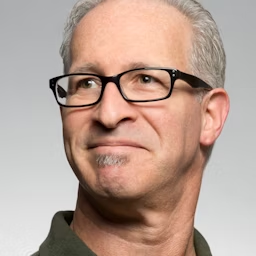

Join 30,000+ Co-Founders
Related Blogs
Hydraflix Guide 2026: 10 Must-Know Streaming Facts
Discover Hydraflix streaming in 2026! Get pricing, features, reviews & how it compares to Netflix. Start your journey with this complete guide today!
ChatPic Review 2026: 7 Ways AI Transforms Picture Messaging
Discover ChatPic, the revolutionary AI-powered chat platform combining intelligent image generation with seamless messaging. Learn features & get started today.
Reprise Financial Review 2026: Loans Up to $25,000 Fast
Discover Reprise Financial personal loans from $2,500-$25,000 with next-day funding. Bad credit approved. Compare rates, read real reviews & apply online today.
Submit Your Tool to Our Comprehensive AI Tools Directory
List your AI tool on AItrendytools and reach a growing audience of AI users and founders. Boost visibility and showcase your innovation in a curated directory of 30,000+ AI apps.



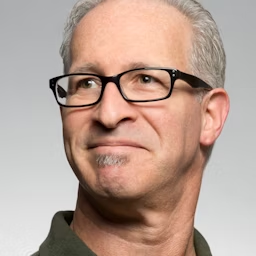

Join 30,000+ Co-Founders